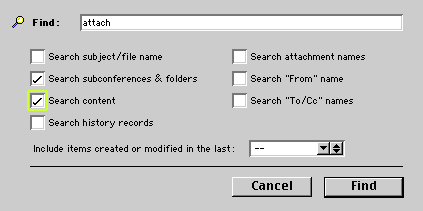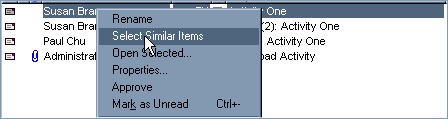| |
| |
|
FirstClass has many ways of accessing information contained in Conferences and in your Mailbox.
Open the Activity One message in the Tutorial Conference and choose Collaborate > Navigation > Next in Thread to read the three messages in the thread.
Open the Tutorial Conference and choose Edit > Find or locate the Find
Search for the word "attach" by enabling the Search content checkbox. Click Find to begin your search.
For example, with one mouse click you can select:
- all messages from one person
- all messages in a thread
Open the Tutorial Conference
1 Click on Susan's name.
2 Open the shortcut menu by right-clicking (Windows) or Control-clicking (Mac OS).
3 Choose Select Similar Items.
Once the messages are highlighted you can:
• print the messages
• view all the messages in one window by choosing Message > Summarize
In your Mailbox you'd also be able to:
• delete the selected messages
• drag the selected messages to a folder
|