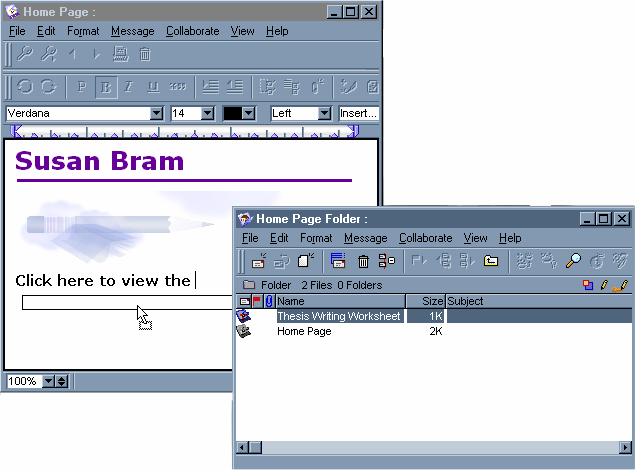| |
| |
|
The general steps for creating a Home Page are:
• create a Personal Home Page document called Home Page
• add content and images to your document
• create additional documents and create links between the documents
FirstClass has a special document called Personal Web Page. This document was created to make it easy to name the document Home Page. In FirstClass any document called Home Page will automatically be the first displayed by a web browser.
Additional documents do not require special names. Continue using the Personal Home Page document for consistency, however any document or message will be viewable with a web browser.
At this point it's probably a challenge creating enough material for one page so if you don't need multiple pages right now, you can skip to the Viewing your Home Page section.
Though people can use the web browser's Back button to navigate, it's better to provide links to help people navigate through your Home Page Folder.
The editor toolbar displays two icons:
You can click on the icon to force the changes to be saved immediately.
Note Currently only people with an account on FirstClass can see Home Pages. If you'd like your Home Page to be more accessible contact the FirstClass administrator.
1 Go to our web site with a web browser and log into FirstClass.
2 Click on the Directory icon.
3 In the Directory form enter your own name and click Search.
4 Click on your name to view your Home Page.
To view information about forms, open the form, and choose Help > About this Window.
FirstClass documentation is accessed by choosing Help > Contents. To locate specific information, choose Edit > Find.
Within the Client Help folder, you'll find complete documentation in the Web publishing category.
|