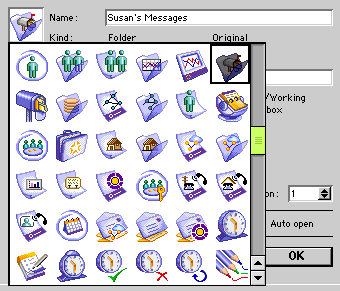| |
| |
|
Review the sample Mailbox views. Instructions for creating the views are located within Sample Mailboxes.
Create a folder
After you've reviewed the two sample Mailboxes, create a folder within your Mailbox.
To create a folder:
1 Open your Mailbox.
2 Choose File > New > New Folder. A New Folder icon is displayed.
3 With the New Folder icon selected, choose File > Properties (Windows) or Get Info (Mac OS), then type the folder name at Name. Choose a different icon by clicking on the folder icon and selecting an icon from the list.
4 Move the folder icon to the desired location with the mouse.
To view information about forms, open the form, and choose Help > About this Window.
FirstClass documentation is accessed by choosing Help > Contents. Edit > Find can be used to locate specific information.
The Client Help folder contains detailed information under the FirstClass Interface category.
|